Mobile:
- Click on “Collections”
 on the bottom bar of the screen.
on the bottom bar of the screen. - Click on the Collections icon at the top left corner of the screen.
- Long press a collection
 in the list and few options appear to the right.
in the list and few options appear to the right. - Click on
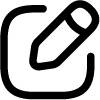 ( Edit ) icon (second option on the right).
( Edit ) icon (second option on the right). - A popup will appear with a text box. The text box will have the name of the collection already.
- Erase the text and type a new name or modify as per requirement.
- Click on “Save” to complete the process.
Web:
- Find “Collections”
 on the sidebar of the WebApp.
on the sidebar of the WebApp. - Expand the collection list under “Collections” by clicking on it.
- Find the collection
 you want to rename from the list.
you want to rename from the list. - The selected collection will open in detail. Click on the “Edit”
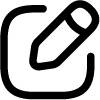
- Erase the existing text and type a new name or modify it as per requirement.
- Click on “Save” icon to complete the process.
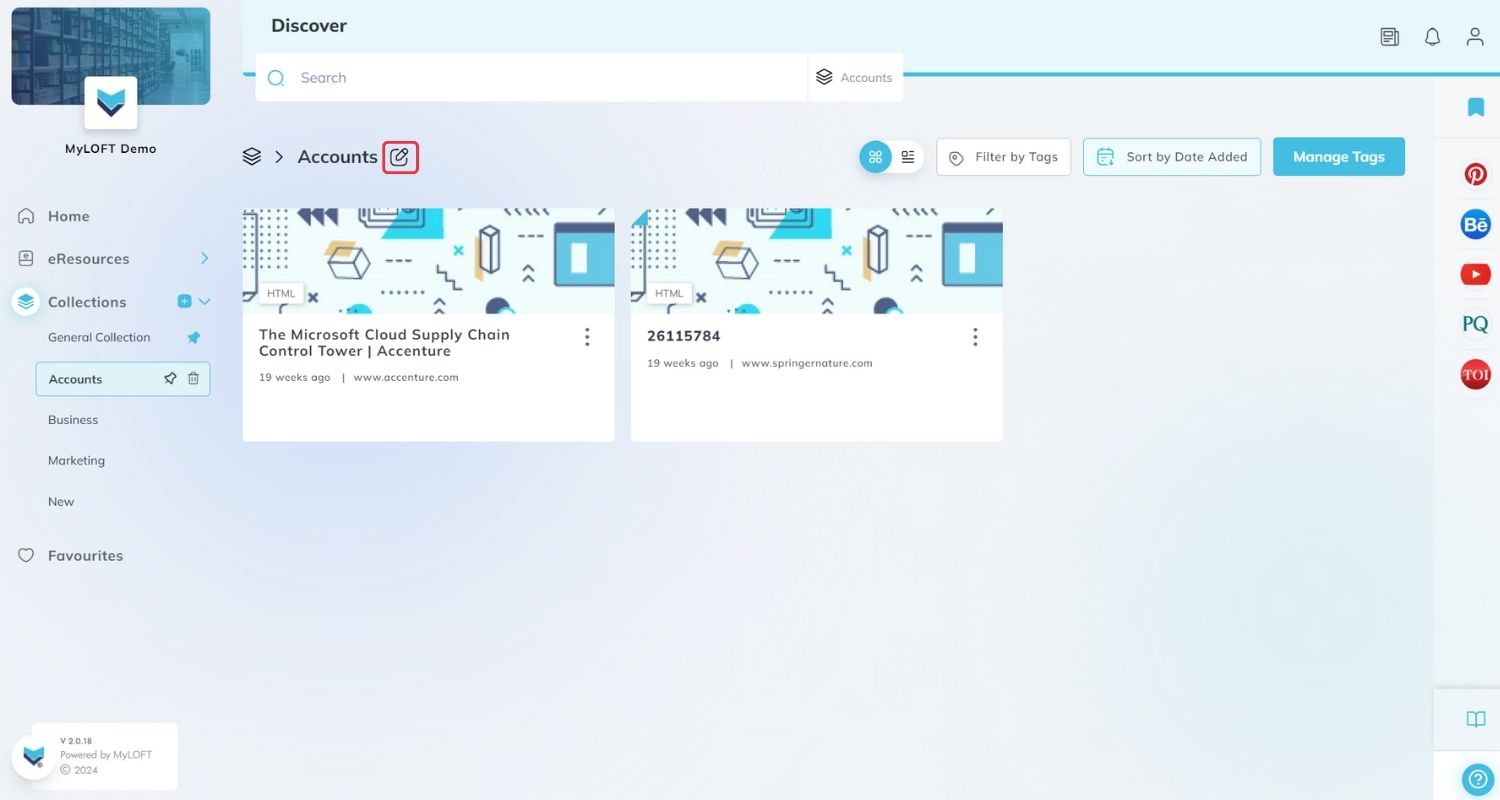
Note: The “General Collection” cannot be renamed.