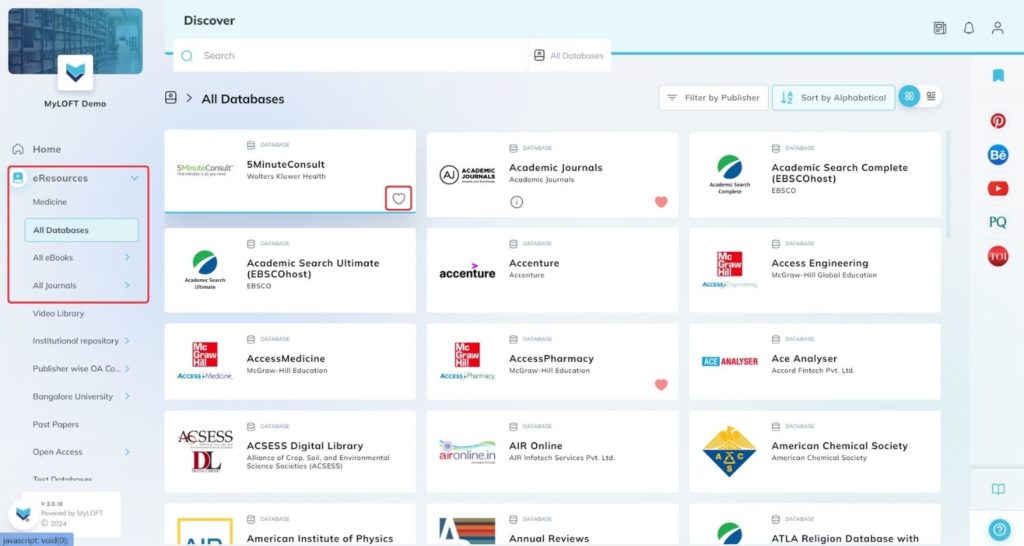Mobile App:
- Log in to the MyLOFT Mobile App.
- Go to the eResources
 section.
section. - Click on the “eResources” icon located on the top left of the screen.
- Select any eResource type (Databases, Journals, or eBooks).
- Click on the heart
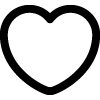 icon at the right side of the particular eResource card to mark it as Favourite.
icon at the right side of the particular eResource card to mark it as Favourite.
Web App:
- Log in to the MyLOFT Web App.
- Click on “eResources”
 on the menu.
on the menu. - Select the desired eResource type (Databases, Journals or eBooks).
- Click on the heart
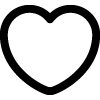 icon at the bottom right of the particular eResource card to mark it as Favourite.
icon at the bottom right of the particular eResource card to mark it as Favourite.