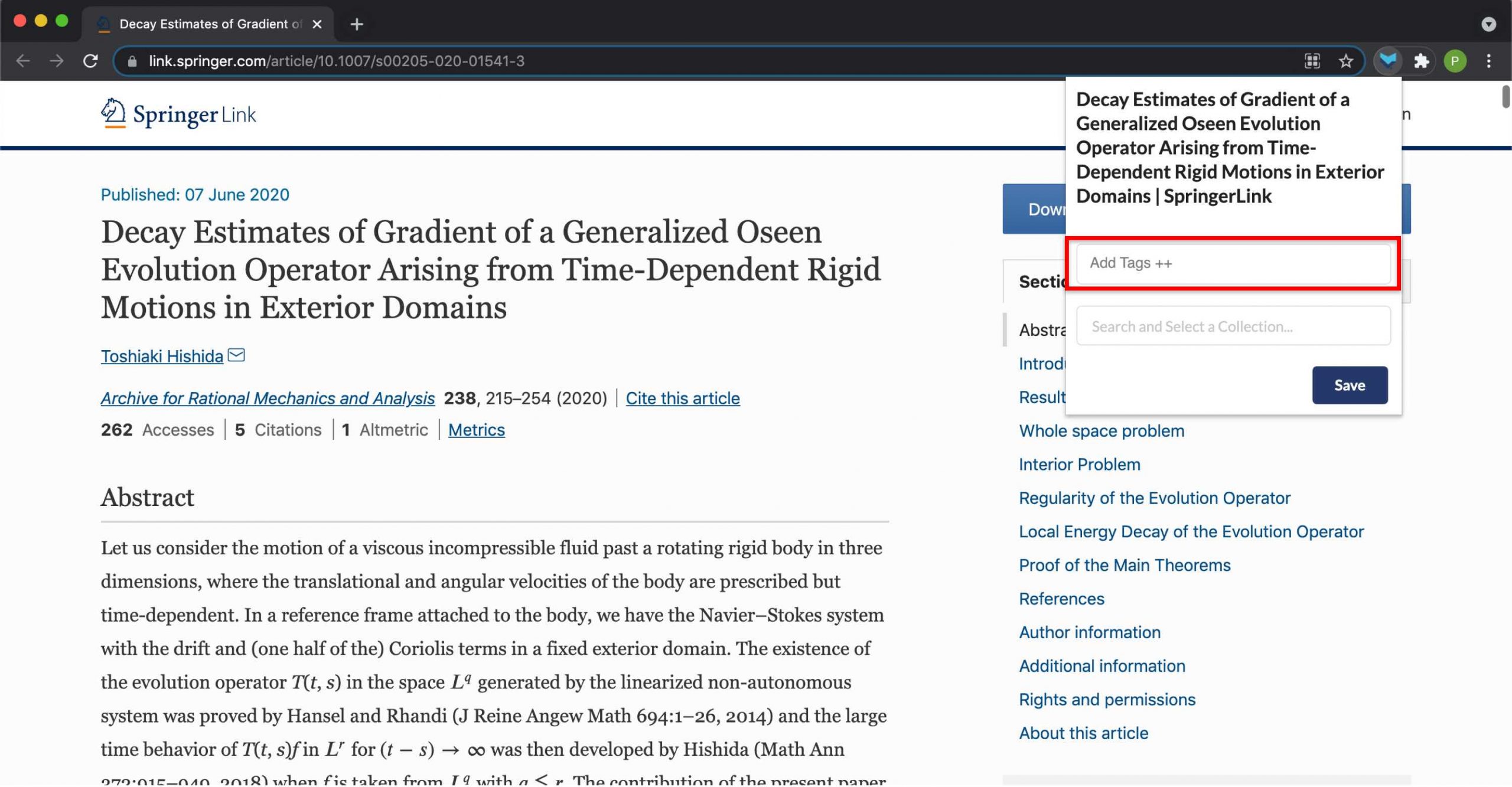Mobile:
New tags are created while assigning them to an article (To learn how to assign tags to an article, click here).
- While saving a new article, the bottom bar changes temporarily and the
 (Tag) icon appears on the right.
(Tag) icon appears on the right. - Click on the “Tag”
 icon and a text box will appear along with the list of existing tags.
icon and a text box will appear along with the list of existing tags. - Type in the new tag in the space to assign a tag.
- A tip to “Add new tag” will appear below the text box.
- Click on that and then click on the
 (Tick) sign at the top right of the screen.
(Tick) sign at the top right of the screen.
Note: Tags can only be created while assigning them to an article.
Web:
- While saving an article using the Browser extension
 , a popup appears at the top right of the screen with two text boxes for “Tags”
, a popup appears at the top right of the screen with two text boxes for “Tags” and “Collections”
and “Collections” .
. - Type in the new tag you want to create in the text box for “Tags”.
- Press enter and then click on “Save” to save the tag.