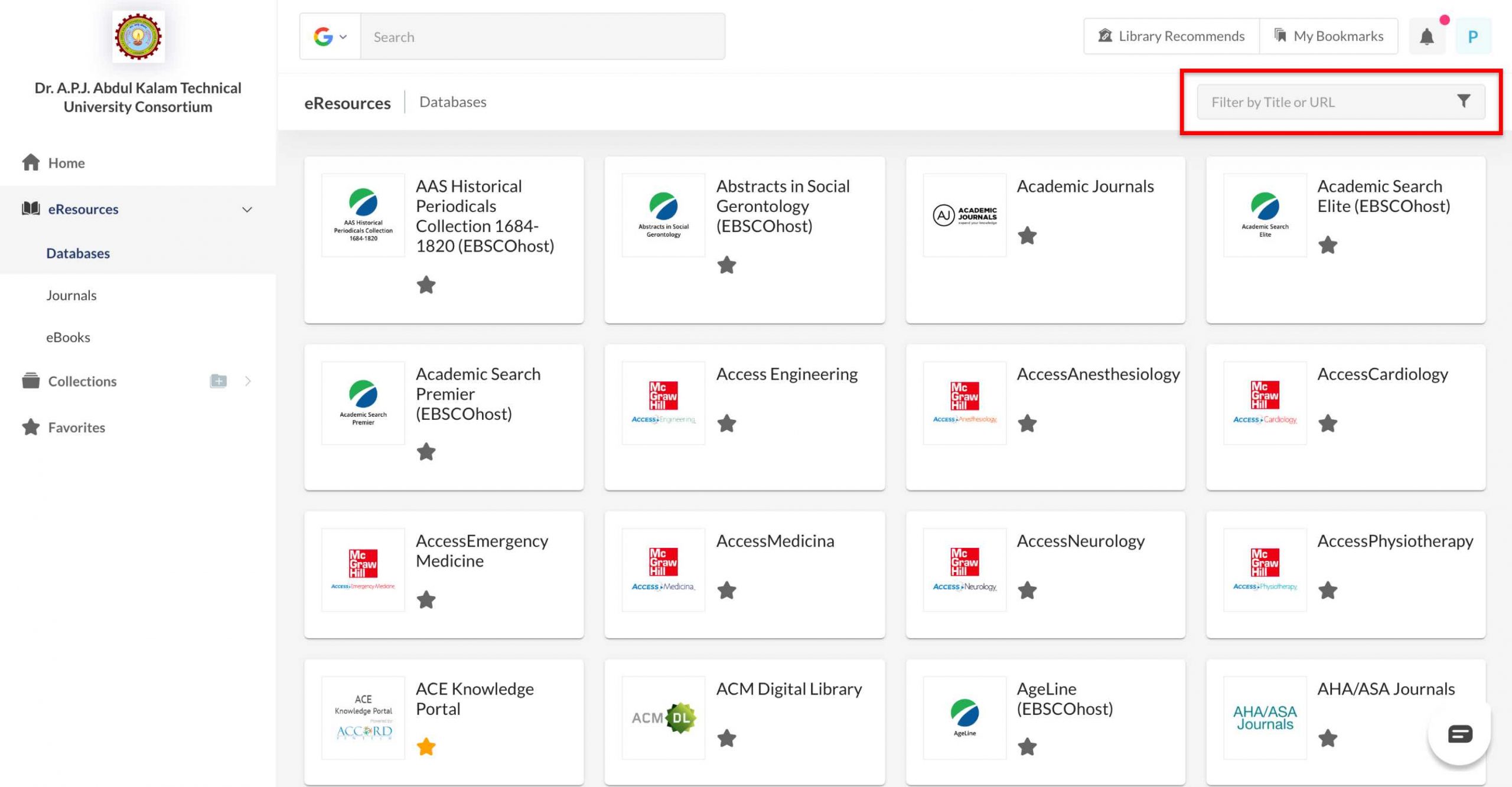Mobile:
- Open the list of a particular type of eResources
 .
. - Click on the
 Search Box at the top of every list of eResources.
Search Box at the top of every list of eResources. - Type the Title or URL of the content.
- Click on the keyword (along with the suitable eResource type shown beside the keyword) and it will display the results under the same.
Web:
- Open the list of a particular type of eResources
 .
. - Search Box
 can be found on the top of the Home page whenever you navigate to any list of eResources.
can be found on the top of the Home page whenever you navigate to any list of eResources. - Filter by typing Title or URL.
- Press enter.