Mobile:
- Go to the “Settings”
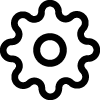 section on the MyLOFT app.
section on the MyLOFT app. - Search and click on the Manage Tags.
- You will see the entire list of available tags.
- Click on the “Edit”
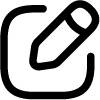 icon by the side of each tag to rename it.
icon by the side of each tag to rename it.
Efficiently update and refine your MyLOFT’s content organization by renaming tags, whenver required.
The saved articles can be stored in different “Collections”. You can create your own collections…
To change the name of a collection, follow these simple steps.