Mobile:
- Click on
 (eResources) icon at the bottom of the screen. Click again on eResources
(eResources) icon at the bottom of the screen. Click again on eResources  icon on top left. The list of eResources types (databases/journals/eBooks) will appear from left.
icon on top left. The list of eResources types (databases/journals/eBooks) will appear from left. - Select All Databases
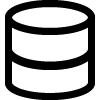 and find the list of databases subscribed by your affiliated institution and permitted for your use by Institute rules.
and find the list of databases subscribed by your affiliated institution and permitted for your use by Institute rules. - Click on the database of your interest and the publisher site of the database will open in the in-app browser.
Web:
- Click on eResources
 from the sidebar of the Web App and select Databases from the expanded list.
from the sidebar of the Web App and select Databases from the expanded list. - Find the list of databases subscribed by your affiliated institution and permitted for your use by Institute rules.
- Click on the database of your interest and the publisher site of the database will open in a new tab.
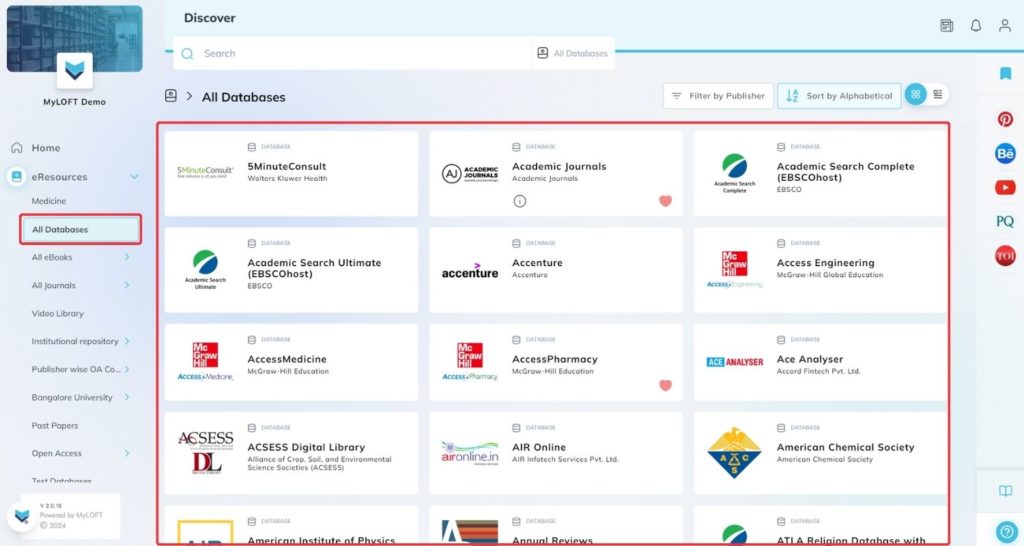
Note: For WebApp, to access or save the eResources off-campus, it is compulsory to download and log into Browser Extension (to learn more about Browser Extension, click here).